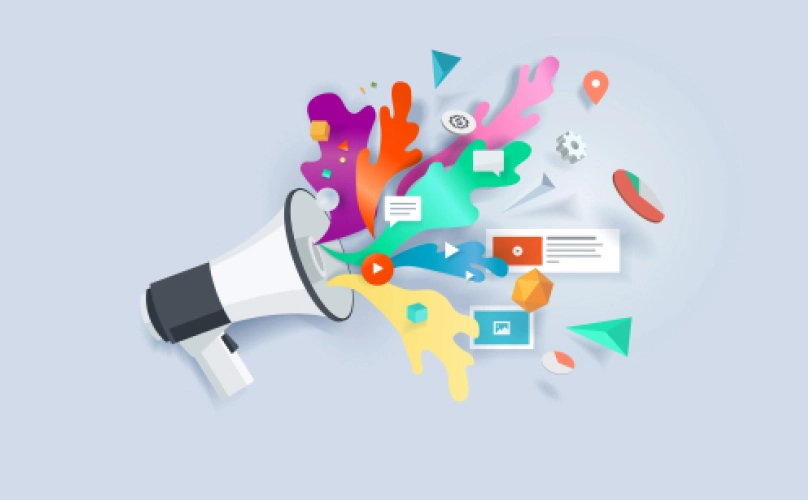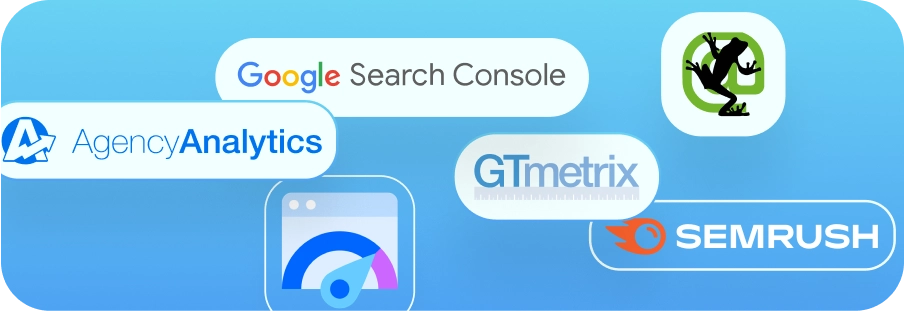Redirecting HubSpot Lead Forms to Thank You Pages
In this article, we’ll cover how to redirect HubSpot lead capture forms to thank you pages for tracking purposes.
Whether you’re trying to track conversions website Goals or Events in Google Analytics or conversions from ads on Facebook, Instagram, LinkedIn, or some other marketing channel, redirecting a HubSpot form to a thank you page can add some serious clarity to your marketing analytics.
1. Login to our HubSpot account
First step, login to your HubSpot account.
2. Access your HubSpot forms
From the top navigation menu bar, access your Forms by selecting Marketing, then Lead capture, and then Forms.
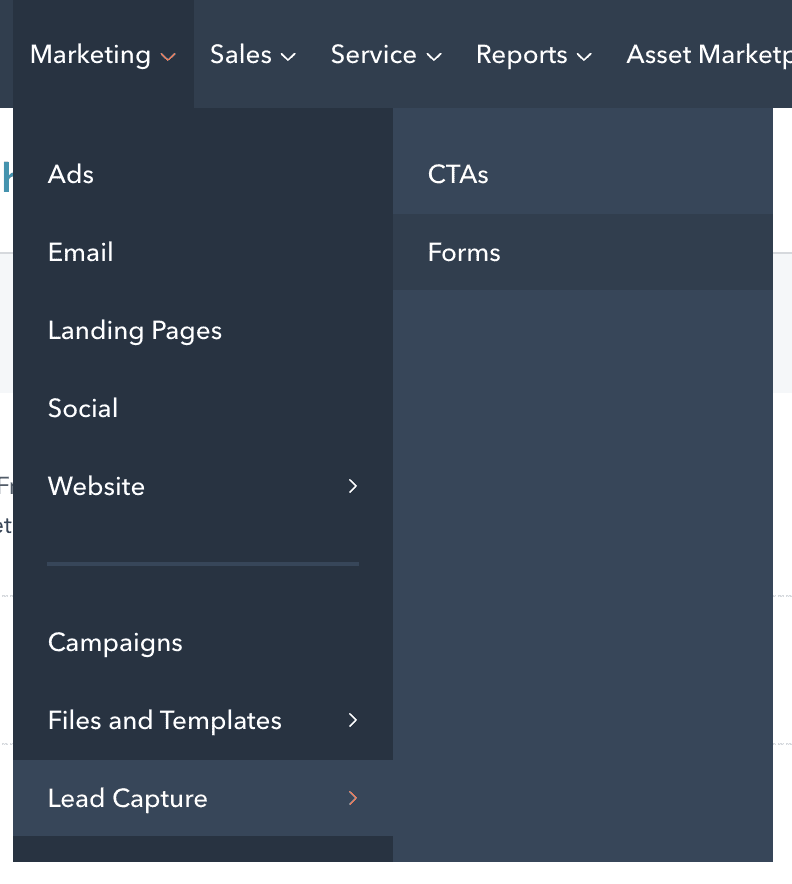
3. Click "Edit" on the form in question
Find the form you’d like to update and click “Edit” so you can change the form settings.
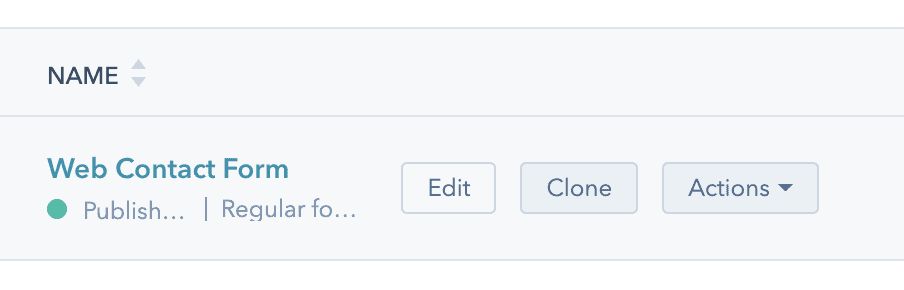
4. Select "Options"
From the top of the Form edit page, choose “Options.”
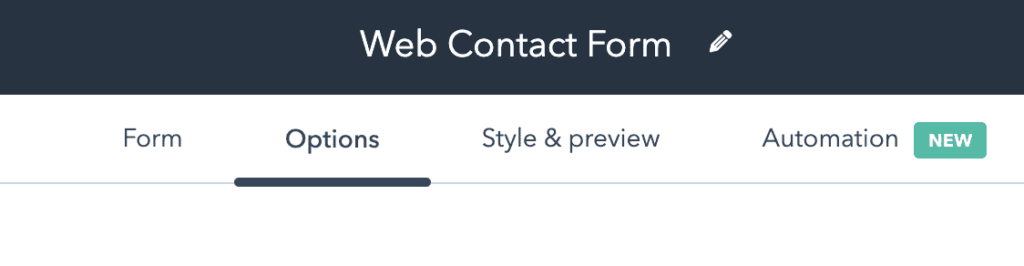
5. Switch to “Redirect to another page”
In the “Thank you message or page redirect option” section, select the radio button for “Redirect to another page.”
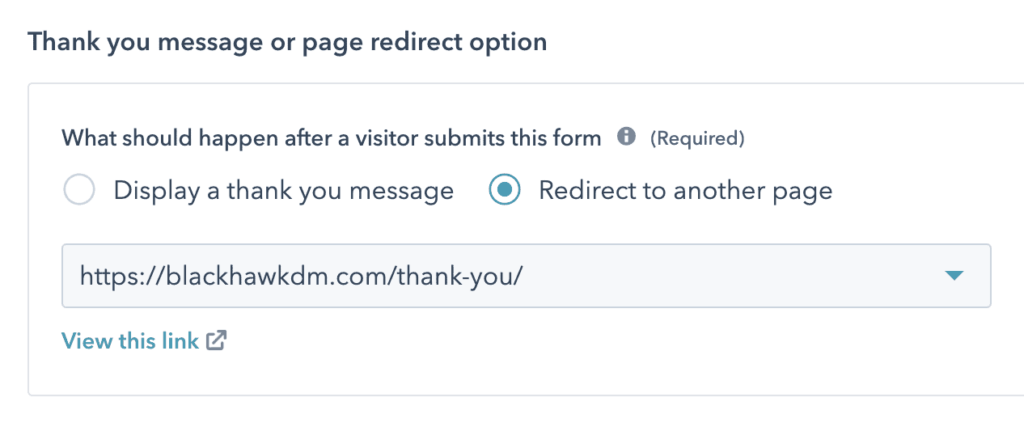
6. Select the Thank You page from the dropdown list
From the list of pages, choose your Thank You page.
7. Click “Update” in the top right corner
Save your changes.
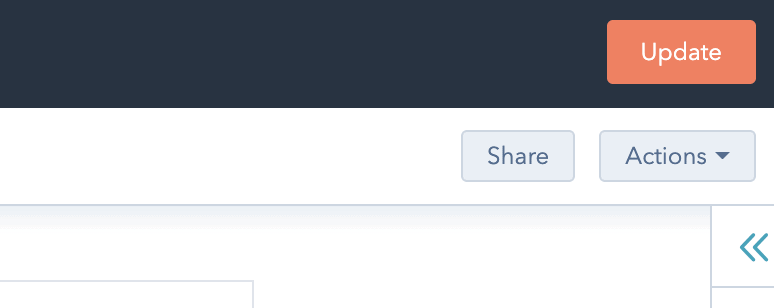
8. Test the form on the front end
Now load your website in a new tab and fill out the form to test that the form redirection works to make your updates have saved properly.