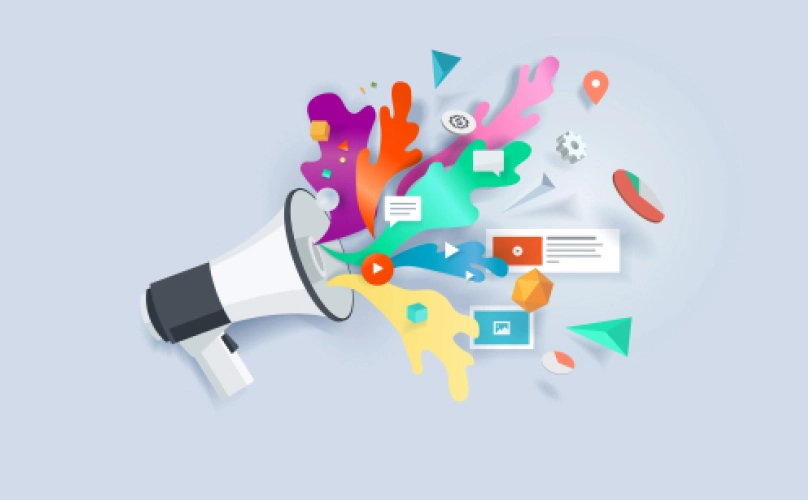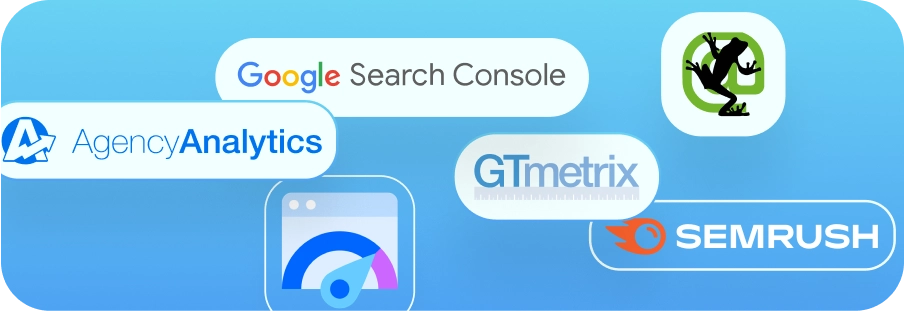How to Conduct a Google Ads Account Audit
Regular audits of your Google Ads account are a good way to ensure that you’re following best practices for campaign structure and setup, that your ad groups are well-organized, your ad copy is well-written, and that you’re generally poised for success.
Additionally, if you are not paying close attention to your account and the campaigns within, you may be wasting ad spend on useless search terms. You never want to needlessly waste your marketing dollars.
If you follow the steps laid out in this article, you can expect to audit the following parts of your account:
- Account Settings
- Campaign Settings
- Geographic Targeting & Exclusions
- Observation Audience Settings
- Ad Group Organization
- Keyword Match Types
- Search Terms & Negative Keywords
- Ad Extensions
- Ad Copy
- Landing Pages
(This blog exclusively focuses on the auditing of search campaigns – check our website again in the future for more information on display campaigns.)
Check on Your Account Settings
Account settings contain the name of your account, the account status, your time zone, tagging, tracking, and more.
The main thing we want to focus on here, though, are the auto-applied ad suggestions settings. We highly recommend turning these settings off. When ad suggestions are set to automatically apply after 14 days, you’re allowing Google to write ad copy for you. Do you really want Google’s AI to write your ads for you?
The ad copy might be good, but it might make no sense at all. That could impact your campaign performance. At Blackhawk, we prefer to retain full control of the ads that we write. The Google module might say this is not recommended, but you can ignore that warning.
Recommendation: Set Ad Suggestions to “Don’t automatically apply.”
Before we move onto the next part of the audit, make sure that Auto-Tagging is set to “Yes” and Call Reporting is “Turned on.”
![How to audit a Google Ads account: complete guide [2022]. 1 google ads auto applied ad suggestions settings](https://blackhawkdm.com/wp-content/uploads/2022/01/Auto-Applied-Ad-Suggestions-in-Google-Ads.png)
Evaluate Your Campaign Settings
In your campaign settings, you’ll find bidding strategies, network settings, campaign start and end dates, devices, and more.
At our agency, we recommend sticking with Manual (Enhanced CPC) for the bidding strategy. We prefer not to hand over the bidding to the company that earns revenue directly from those bids. It seems like a bit of a conflict of interest.
Tip: Don’t turn on (Enhanced CPC) settings unless you have conversion tracking in place.
Our favorite feature of Manual bidding? You can adjust your columns in the keyword view to include Est. First Page Bid, Est. Top Page Bid, and Est. First Position Bid metrics. These data points are incredibly useful when it comes to setting your bids or determining whether to enable or pause a keyword. With a Smart Bidding strategy in place, this data is unavailable.
Unfortunately, we’re predicting that at some point in the semi-near future, Google will require all campaigns to utilize Smart Bidding strategies. Until then, we’re sticking with Manual.
Before moving onto the next section of the audit, make sure to double check the following:
- If your campaign needs to end on a certain date, make sure your end date settings are correct.
- If your campaign should only appear on certain devices, make sure to exclude those where you don’t want ads to appear.
- If your ads are only supposed to run during a specific time of day, for example the hours your or your client’s business is open, take another look at your ad schedule to ensure those settings match up with your goals.
Note: Depending on your budget and the goals of your campaign, you may want to restrict your campaign to the Google search network only. When this is unchecked, your ads may appear on other websites like YouTube or Amazon.
Consider your product or service – should someone who is browsing videos on YouTube see your ad? If not, restrict your campaign to the Google search network and exclude the search partners.
![How to audit a Google Ads account: complete guide [2022]. 2 google ads search network settings](https://blackhawkdm.com/wp-content/uploads/2022/01/Google-Ads-Search-Network-Settings.png)
Explore Your Geographic Targeting & Exclusions
![How to audit a Google Ads account: complete guide [2022]. 3 google ads geographic targeting settings](https://blackhawkdm.com/wp-content/uploads/2022/01/Google-Ads-Location-Targeting.webp)
One tricky Google Ads feature comes along with how you configure your geographic targeting. Did you know your ads can appear outside of your targeted areas?
Putting in place geographic exclusions for local businesses is especially vital. If you are offering services to Austin, Texas, you absolutely don’t want someone in New York City to view or click on your ad. That’s money straight down the drain that would have clearly been better spent elsewhere.
Our preferred method of geographic targeting is to make sure the entire globe is either blue (targeted) or red (excluded).
Did You Know? Google Search is unavailable in Cuba, North Korea, Syria, Sudan, South Sudan, and Iran.
Apply Your Observation Audiences
![How to audit a Google Ads account: complete guide [2022]. 4 google ads observation audiences settings](https://blackhawkdm.com/wp-content/uploads/2022/01/Google-Ads-Observation-Audience-Settings.png)
If you haven’t applied observation audiences to your campaigns, you are missing out on valuable data that can help you optimize the performance of your campaign.
We recommend applying the following observation audiences at the campaign level: Education, Parental Status, Homeownership Status, Marital Status, Company Size, and Industry.
There are more options available in the Affinity and In-Market audience lists that may be applicable to your business as well. Scroll through and apply anything that you believe may be relevant to your campaign.
Observation audiences collect data on the people who garner clicks and impressions on your ads. As more users interact, they are categorized into the above audiences so you can learn more about the people who are searching for terms that match your keywords.
If you notice one group of people seems to really engage with your ads more than others, you can apply a positive bid adjustment. Inversely, you can apply negative bid adjustments to spend less on less desirable audience groups.
Organize Your Ad Groups
As a general rule, you should never have more than 10 keywords in an ad group. Occasionally, it might make sense to organize a campaign this way, but it’s very rare.
We recommend keeping ad groups at 10 or fewer keywords so you can write super specific, highly relevant ad copy that will really resonate with the people searching those terms.
If you have ad groups with too many keywords, break them apart into smaller categories, usually by service, product, or location.
Be Exact with Your Keyword Match Types
There are three types of keyword match types: broad, phrase, and exact.
Broad match keywords are the loosest setting. They can match with search terms that are sometimes almost completely unrelated to the keyword you’ve selected.
Phrase match keywords are a bit more strict, but exact match keywords are really the holy grail of keyword match type settings.
When you utilize [exact match], you’re setting yourself up for success by ensuring that your ads will only appear on searches that are highly relevant to your targeted keywords. This means you’ll have better control over your budget and you’ll be less likely to waste your money.
Mine Your Search Terms for Negative Keywords
Digging through your search term report is one of the most valuable actions you can take to optimize a campaign. It serves two purposes:
- You’ll find irrelevant search terms to add as negative keywords. This will prevent your ads from appearing in results that have nothing to do with your products or services. This is key to maximizing your daily budget.
- You’ll also find new keywords to target in your ad groups. Even with exact match settings in place, you’re bound to have your keywords match with some terms that you aren’t currently targeting. If you find something you like, target that keyword. It might help drive some great revenue for your business.
Recommendation: Look at your search term report on a weekly basis – more often if you have a high daily budget.
Ad Extensions Increase Quality Score
Are you making use of the ad extensions at your disposal? The sitelink, callout, phone call, structured snippet, and location extensions are a great way to include useful and relevant information about your business in your ads.
The best part is, when you use them correctly, you will definitely increase your Quality Scores – this helps drive down your Cost per Click. Lower CPCs allow you to get more clicks per day and drive more traffic to your website.
- Sitelink: Include other useful URLs in your ads. Make sure to write descriptions.
- Callout: Add valuable descriptors of your company. For example, your customers might like to know you’ve been open “Since 1985” or your business is “Family Owned.”
- Phone Call: If your business accepts calls from customers, you’ll definitely want to include this extension.
- Structured Snippets: You can list your products, services, or service areas in your ads so users don’t have to search for that information on your website later on.
- Location: Get your ads listed in Google Maps. Great for local businesses like HVAC, locksmiths, roofers, pest control, and more.
Attract More Clicks with Quality Ad Copy
To stand out from the competition in search results, your ad copy should be relevant, specific, unique, and compelling. If your ad groups are organized properly, you can easily write ad copy that matches up directly with your targeted keywords.
Don’t be general. Include special offers, promotions, and discounts.
Call out what makes your business special. Think about your strengths and your value propositions. What do you have that your competitors don’t? Let what makes your business different shine through in your ad copy and you are sure to find success.
The Final Step: Your Landing Pages
The home page of your website might not necessarily be the best place to send everyone who clicks on one of your ads. Match up your Final URLs to the targeted keywords in your ad groups so you present users with the most timely and relevant information immediately when your website loads on their screens.
This is the best way to ensure a low bounce rate and to increase your chances of securing a conversion.
One factor that contributes to Quality Score is Landing Page Experience. We recommend that you test your landing pages on PageSpeed Insights or GTMetrix. If they load really slowly, then you are doomed to a high bounce rate and an unsuccessful campaign.
Related Reading: How to Optimize Images for Fast Website Load Speeds
Double check the content on your pages. Step into the mindset of your customers – does the landing page have all of the information you’d need before making a purchase? Such as filling out a contact form, or making a phone call? If not, then you’ve got some updates to make.
Need Help with Your Google Ads Account?
Managing a Google Ads campaign can be a tall order – especially when you’ve already got to worry about running the rest of your business.
Put your trust in Blackhawk. We’ve got an entire team with years of digital advertising experience dedicated to creating, managing, and optimizing search campaigns for businesses just like yours.