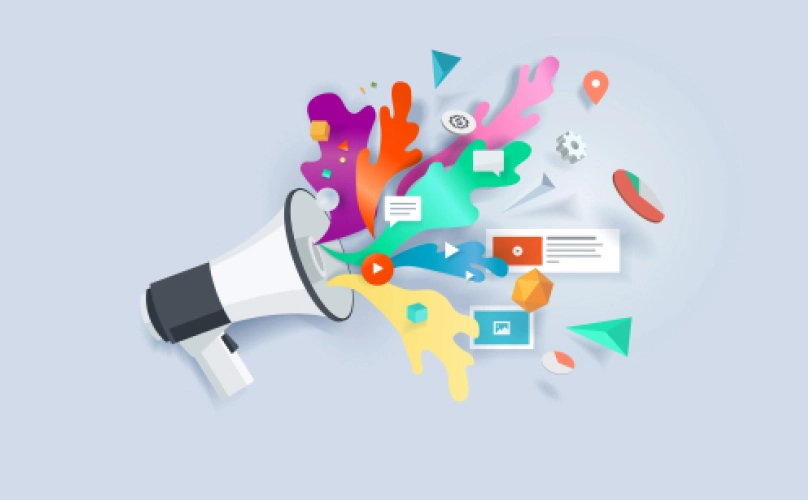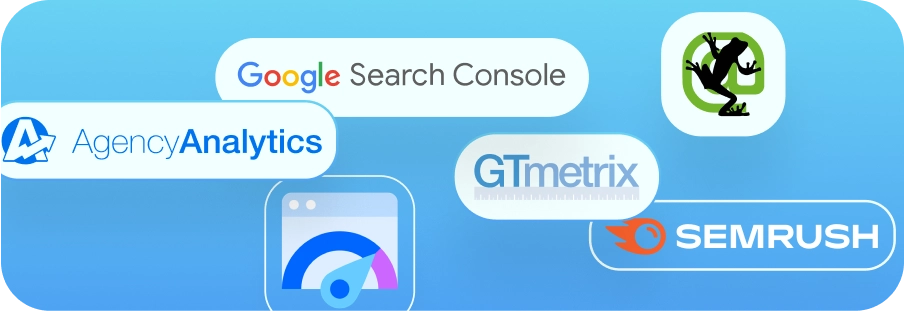Adding Users to Google Analytics: Universal and Google Analytics 4
This article covers how to manage the list of users that have access to and can edit your Google Analytics properties.
Add a User to Google Analytics: Universal Analytics
1. Access analytics.google.com
If you are already signed into your account, your Google Analytics account should load automatically. Otherwise, you will need to sign in with the appropriate email address.
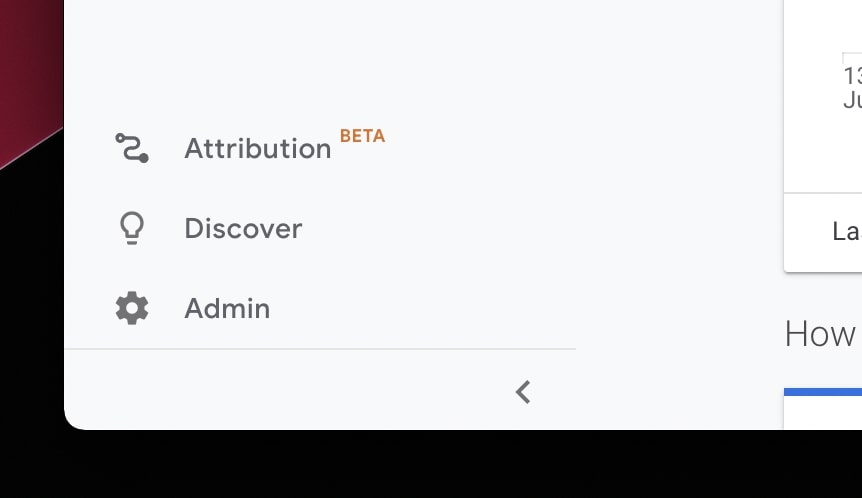
2. Select Admin from the bottom left corner
You will see three columns: Account, Property, and View.
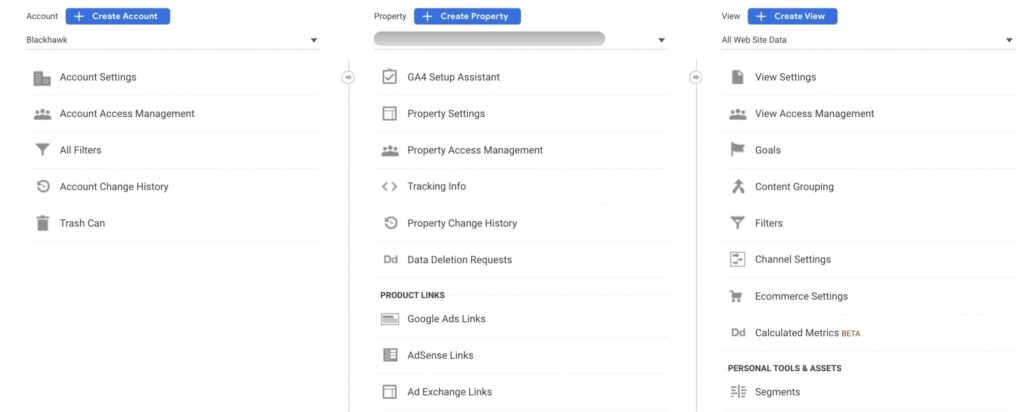
3. Choose Property Access Management from the middle column
Now you should see a list of users who already have access to your website property.
3. Choose Property Access Management from the middle column
Then, choose “Add Users.”
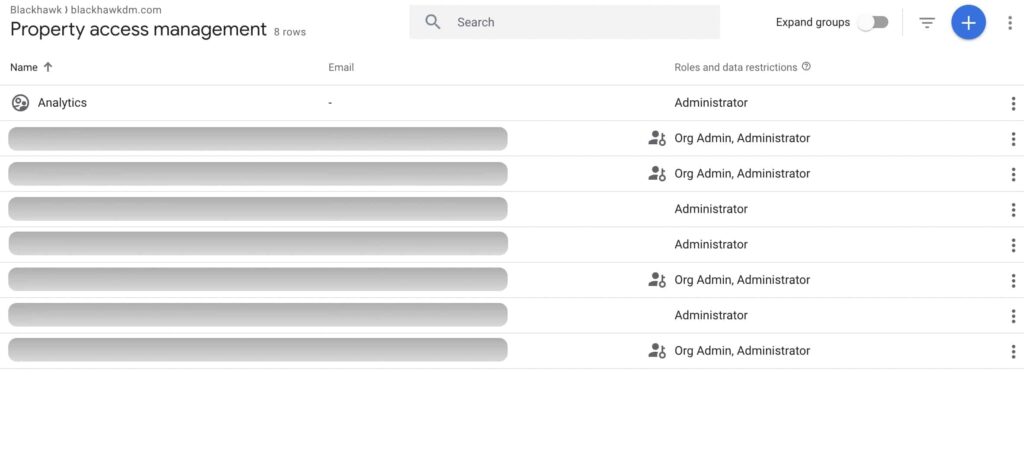
5. Type in the email addresses of the users you’d like to add
Hit enter once you’re finished typing each address.
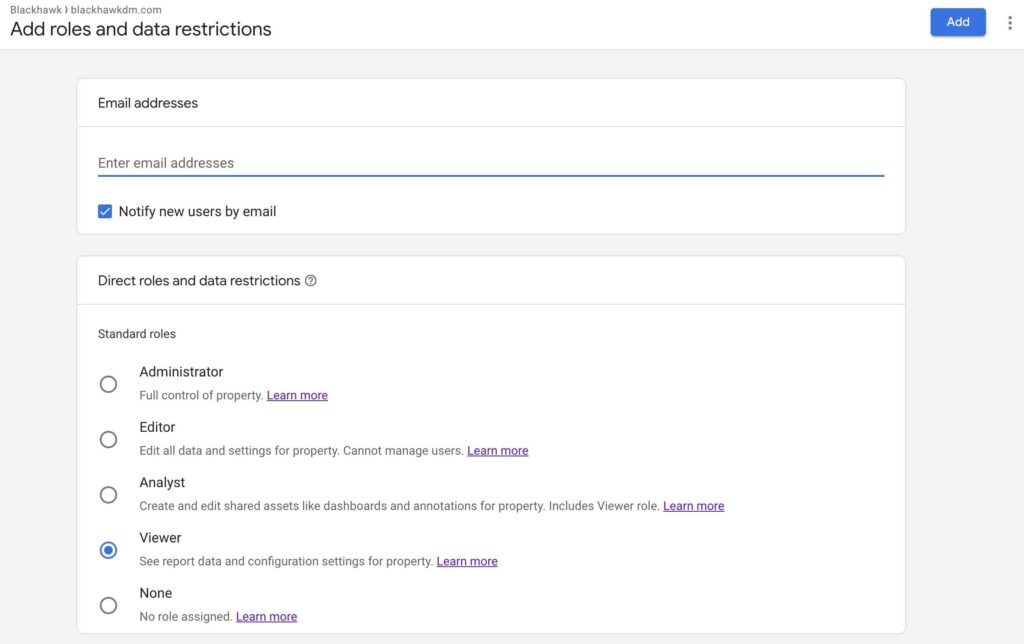
6. Select the access level you’d like to share with the new user
Administrator, Editor, Analyst, or Viewer. If you are one of our clients, we prefer Administrator level access, which allows us to properly configure your Google Analytics Universal Analytics settings without any roadblocks.
7. Hit the blue “Add” button at the top right
Now we’re all set!
Add a User to Google Analytics 4
The steps to add users to Google Analytics 4 are identical to those above for Google Analytics Universal Analytics, except for step 2.
Google Analytics 4 does not have View settings, so when you click the Admin button at the bottom left of the platform, you will only see two columns: Account and Property.