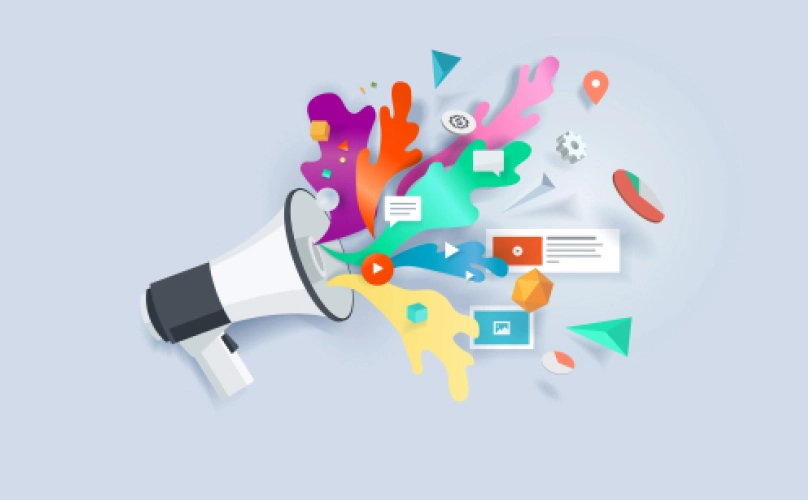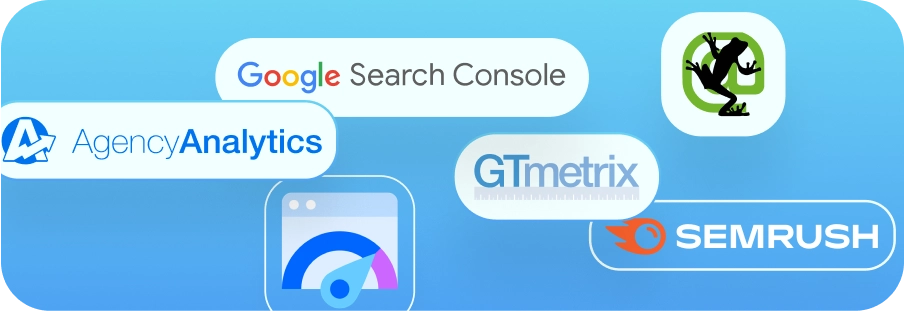Naming Conventions Best Practices
In the everyday storm of file creation and downloads, it’s easy to store things away using whatever phrase pops into your head. A photo for a social post becomes “Guy_Eating1,” the document with a critical typo correction is labeled “FinalEssay_FINAL” — it’s a chaotic pattern of file naming we’ve all fallen into at one point or another.
When files need to be shared between multiple people or stored within an organization, things can get a bit messy without a consistent naming system in place. In this blog, we’ll cover the importance of file naming, popular file naming systems, and the system we have in place here at Blackhawk, giving you all the tools you’ll need for a spring file clean.
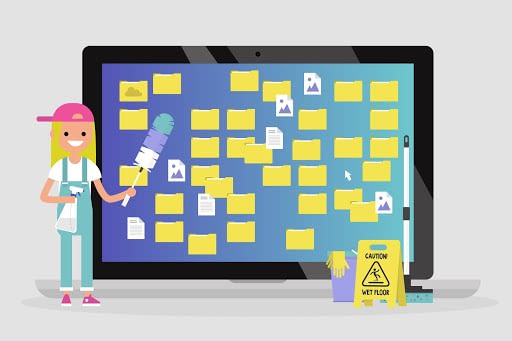
What’s in a (file) name?
As long as you know what each file contains, the name shouldn’t matter, right?
Wrong (unless everyone in your organization is telepathic).
Since your colleagues need access to shared files for projects and special assignments, you should follow a consistent file naming system to make for organized storage and easy access. Even if you work for yourself, keeping your files organized according to a set pattern can cut down on time-wasting desktop searches and make it easier to file share for collaborative projects.
But before we dive into naming convention best practices, it’s important to note that consistency is key. No matter how you decide to format your files, stick to a single method and ensure that everyone in your organization is on board. Misnamed files can lead to confusion and disorganized drives.

File Naming Best Practices
Organize documents into folders and subfolders
This might seem like common knowledge but, during the course of a workday, it’s easy to let certain documents slip between the cracks and avoid categorization. When hunting down a particular file, having several folders defined by either topic, client, project, or any other subject that’s relevant to your business helps narrow the search.
Additionally, organizing your files into folders and subfolders is helpful in avoiding clutter on Google Drive, saving you time and a massive eye-sore.
Add description
In any company, there are hundreds of files that could be stored away under similar names. For this reason, it’s helpful to add a dash of description to clarify what’s what. Here’s some information to consider including:
- Type of document – e.g., presentation, lesson plan, contract, pitch, outline, invoice
- Date – e.g, date created, date modified
- Name of people or group involved – e.g., student’s name, client name, company name, office branch location
- Department – e.g., class subject, department name
- Project or topic
- Version #
- Status of file – e.g., filed, for review, approved, saved, archived
- Security level – e.g., confidential, for general use
Follow existing formats
Using formats everyone is familiar with helps ensure consistency. Here are some common formatting options:
- When including dates, include the year. You can choose whichever format works for you, but the most accepted ones are YYYY-MM-DD or MM-DD-YYYY. You can even include hyphens (-), underscores (_), or periods (.) between the dates to help with spacing and readability. Dates also help ensure that your files stay in chronological order, which is helpful for long-term projects.
- Separate the date from the rest of the file name with an underscore or with brackets. For example: Blog_03-21-2018 or [03.21.2018]Blog.
- Try to abbreviate words that have accepted acronyms. This keeps the file name short and makes information easier to digest. For example, management would become MGMT.
- If you’re creating different versions of a file, use “v” to denote it. For example: Questionnaire_v1. If there are small edits to the previous version, use Questionnaire_v2.1, 2.2, and so forth.
Things to Avoid:
- Making file names too long, since these are difficult to read and don’t often work well with all types of software.
- Special characters such as ~!@#$%^&*()
- Using spaces between characters. Since most software doesn’t recognize file names with spaces, use these options instead:
- Underscores (e.g. file_name.xxx)
- Dashes (e.g. file-name.xxx)
- No separation (e.g. filename.xxx)
- Camel case, where the first letter of each word is capitalized (e.g. FileName.xxx)

Naming Conventions at Blackhawk
At Blackhawk, we follow a single naming convention system. This allows everyone accesses to documents across the agency, in addition to speeding up the file search process on Google Drive.
Taylor Dickmann, our senior manager, and file naming aficionado outlined the system as follows:
Step 1. Categorize the client in one of three ways:
- Direct clients — normal, one-off clients that come to us
- Agency client — other agencies we partner with for work
- Franchise clients — TemperaturePro, Pop-A-Lock, and other franchises
(This is the category the file is saved under in our Google Drive.)
Step 2. Pick 3-4 letters that intuitively represent the name of the client (the following are 4 examples of what we use):
- D-ADJ
- D = direct client
- ADJ = Adjacent (client name)
- A-DUR
- A = Agency
- DUR = Duracell
- TP-SWFL
- TP = TemperaturePro franchisee
- SWFL = Southwest Florida is the location
- PAL-GRE
- PAL = Pop-A-Lock franchisee
- GRE = Greensboro is the location
As mentioned above, this system makes for quick Google Drive searches. For example, If you’re looking for anything related to TemperaturePro Southwest Florida, you can search “TP-SWFL XXXX” and all related files would immediately pop up!
Of course, there are myriad file naming conventions: this is simply the method that works best for us. And while we would be flattered to learn of anyone patterning their file naming system after ours, it’s important for businesses to select a naming system that serves their needs and is easily understood across their organization. In keeping your files tidy, you make it that much easier for you and your colleagues to access key information — and save everyone the massive headache of having to search for a single misnamed file in a sea of documents.